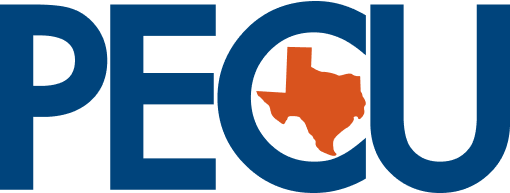e-Alerts Frequently Asked Questions
{beginAccordions}
What are e-Alerts?
e-Alerts are emails sent to you to notify you of certain transactions or events happening on your account. Each e-Alert can be sent to multiple email or cellular phone addresses within minutes of the actual transaction.
How do I set up an e-Alert?
Click the “Add e-Alert” image to begin. Choose the type of e-Alert you would like to set up from the dropdown.
How can I change my e-Alerts?
Click the “Edit” image next to the e-Alert you would like to change. This will bring up a form that will allow you to edit all of the details for this e-Alert. Click the “Continue” button once you have completed your changes.
How can I stop receiving e-Alerts?
Click the “Delete” image next to the e-Alert you would like to stop receiving. This will remove this e-Alert from your account. To stop receiving all e-Alerts simply delete each e-Alert you are signed up for.
Can an e-Alert be sent to my cellular phone?
Yes. You must know the email address of your cellular phone and the standard text messaging charges from your service provider will apply. Due to message length, you may receive an abbreviated version of a “Moderate” or “Specific” detail level e-Alert when it is being sent to a cellular phone.
How do I find the email address for my cellular phone?
The email address is made up of the cellular phone’s [10-digit phone number]@[service provider’s gateway]. A few examples are listed below. You can check with your service provider if it is not listed.
AT&T
[email protected]
Alltel
[email protected]
Cingular
[email protected] OR
[email protected]
Nextel
[email protected]
Sprint PCS
[email protected]
T-Mobile
[email protected]
Verizon
[email protected]
Virgin Mobile
[email protected]
When will I receive an e-Alert?
In the e-Alerts setup section there are two fields called “Send e-Alerts From” and “Send e-Alerts Until”. Enter the time range you would like your e-Alerts to be sent. If an e-Alert is triggered but it is not during these hours, your e-Alert will be sent the following day.
How soon after I set up an e-Alert will I begin receiving them?
Immediately. e-Alerts are processed and sent in real time. You will not receive any e-Alerts for transactions that occurred prior to when you set up the e-Alert.
Can I see my past e-Alerts?
Yes, all e-Alerts sent for the last 90 days are kept. You can view them by using the “e-Alerts Sent” section at the bottom of the Setup screen. Enter a date range in the “From” and “To” boxes, then click “Show” to see your past e-Alerts.
What are the different e-Alert types that I can sign up for?
Low Balance e-Alert
This e-Alert works at the share level and can be set to monitor either one individual share, or all shares on the account.
A minimum balance amount will be entered at the time of set up. You will be notified when a transaction causes the selected share balance to fall below that amount.
There are three options to choose from:
Subtype 1 – Notify me only the first time.
Subtype 2 – Notify me for each withdrawal.
Subtype 3 – Notify me for any transaction.
NSF e-Alert
This e-Alert works at the share level and can be set to monitor either one individual share, or all shares on the account.
You will be notified each time an NSF fee is assessed to the selected share(s).
Courtesy Pay (CP) e-Alert
This e-Alert works at the share level and can be set to monitor either one individual share, or all shares on the account.
You will be notified each time a Courtesy Pay fee is assessed on the selected share(s).
Overdraw Transfer (ODT) e-Alert
This e-Alert works at the share level and can be set to monitor either one individual share, or all shares on the account.
You will be notified each time an Overdraw Transfer occurs on the selected share(s).
Insufficient Funds e-Alert (combines NSF, CP, & ODT)
This e-Alert works at the share level and can be set to monitor either one individual share, or all shares on the account.
This mimics a situation in which each of the NSF, Courtesy Pay, and Overdraw Transfer e-Alerts have been created on the account. When this type is chosen, all three will be checked for and sent individually according to their descriptions above so instead of individually setting up each of the NSF, Courtesy Pay, and Overdraw Transfer e-Alerts you can set up one Insufficient Funds e-Alert.
Direct Deposit Received e-Alert
This e-Alert works at the share level and can be set to monitor either one individual share, or all shares on the account.
You will be notified of each Direct Deposit made to the selected share(s).
Automatic Withdrawal e-Alert
This e-Alert works at the share level and can be set to monitor either one individual share, or all shares on the account.
You will be notified whenever an Automatic Withdrawal posts to the selected share(s).
Large Withdrawal e-Alert
This e-Alert works at the share level and can be set to monitor either one individual share, or all shares on the account.
A minimum withdrawal amount will be entered at the time of set up. You will be notified each time any withdrawal which equals or exceeds that amount is completed on the share(s).
Draft Withdrawal e-Alert
This e-Alert works at the share level and can be set to monitor either one individual draft share, or all draft shares on the account.
You will be notified each time a draft withdrawal is completed on the share(s).
Specific Check # Cleared e-Alert
This e-Alert works at the share level and must be set to monitor one individual draft share.
A check number must be entered at the time of set up and you will then be notified when it clears. This is a one time only e-Alert and will be deleted from the active list once it is sent.
Maturing Certificate e-Alert
This e-Alert works at the share level and must be set to monitor one individual Certificate share.
You will select how many days in advance you want to be alerted to a Certificate maturing and will receive notification accordingly.
Loan Payment Due e-Alert
This e-Alert works at the loan level and must be set to monitor one individual loan.
You will select how many days in advance you want to be alerted to a loan payment being due and will receive notification accordingly.
Loan Payment Made e-Alert
This e-Alert works at the loan level and can be set to monitor either one individual loan, or all loans on the account.
You will receive an e-Alert each time a payment is made on the loan(s).
Loan Payment Change e-Alert
This e-Alert works at the loan level and can be set to monitor either one individual loan, or all loans on the account.
You will receive an e-Alert whenever the payment amount on the loan is changed.
Loan Past Due e-Alert
This e-Alert works at the loan level and must be set to monitor one individual loan.
You will receive an e-Alert if your loan’s due date passes without a payment being made. You may receive this e-Alert again if a payment is not made in a timely manner.
Mortgage Payment Due e-Alert
This e-Alert works at the account level.
You will select how many days in advance you want to be alerted to a mortgage payment being due and will receive notification accordingly. Note that if your mortgage is treated as a Loan you can use the Loan Payment Due e-Alert instead.
Large Debit Card or ATM Transaction e-Alert
This e-Alert works at the share level and must be set to monitor either one individual share, or all shares on the account.
A minimum purchase amount will be entered at the time of set up. You will be notified each time a transaction is completed (Credit/Debit Card, POS, or ATM) using that card which equals or exceeds that amount.
Large Credit Card Purchase e-Alert
This e-Alert works at the card level and can be set to monitor either one individual Credit Card, or all Credit Cards on the account.
A minimum purchase amount will be entered at the time of set up. You will be notified each time the credit card is used to make a purchase which equals or exceeds that amount.
Low Available Credit (Credit Card) e-Alert
This e-Alert works at the card level and can be set to monitor either one individual Credit Card, or all Credit Cards on the account.
A minimum available credit amount will be entered at the time of set up. You will be notified when a transaction causes the available credit to fall below that amount.
There are three options to choose from:
Subtype 1 – Notify me only the first time.
Subtype 2 – Notify me for each advance.
Subtype 3 – Notify me for any transaction.
Line of Credit Advance e-Alert
This e-Alert works at the loan level and can be set to monitor either one individual Line of Credit loan, or all Line of Credit loans on the account.
You will receive an e-Alert each time an advance is taken against the loan(s).
Low Available Line of Credit (Loan) e-Alert
This e-Alert works at the loan level and can be set to monitor either one individual Line of Credit loan, or all Line of Credit loans on the account.
A minimum available credit amount will be entered at the time of set up. You will be notified when a transaction causes the available credit to fall below that amount.
There are three options to choose from:
Subtype 1 – Notify me only the first time.
Subtype 2 – Notify me for each advance.
Subtype 3 – Notify me for any transaction.
Online Banking Access e-Alert
This e-Alert works on the account level.
You will be notified any time your account is accessed via Online Banking.
Online Banking Share Transaction e-Alert
This e-Alert works at the share level and can be set to monitor either one individual share, or all shares on the account.
You will be notified of transactions conducted via Online Banking.
There are three options to choose from:
Subtype 1 – Notify me for any deposit via Online Banking.
Subtype 2 – Notify me for any withdrawal via Online Banking.
Subtype 3 – Notify me for any transaction via Online Banking.
Mailing Address Change e-Alert
This e-Alert works at the account level.
You will be notified any time a change is made to the Street, City, State, Zip Code, or Extra Address fields on your account.
E-mail Address Change e-Alert
This e-Alert works at the account level.
You will be notified any time a change is made to either the E-mail Address or Alternate E-mail Address fields on your account.
Regulation D Transaction e-Alert
This e-Alert works at the account level and monitors each share independently.
Regulation D is a government regulation which, among other things, differentiates between transaction shares and non-transaction shares. Regulation D places monthly limitations on non-transaction shares, such as savings and money market shares. Transaction shares, such as checking or draft shares, are not subject to Regulation D limitations.
This e-Alert will be sent each time a transaction that qualifies under Regulation D is performed on a non-transaction share. If you choose the “Specific” detail level the e-Alert will also inform you of how many such transactions have been performed thus far during the current month. Contact your Credit Union for more details and limitations on Regulation D transactions.
How many e-Alerts am I allowed to sign up for?
There is absolutely no limit to the number of e-Alerts you can sign up for. You can sign up for multiple types of e-Alerts as well as sign up multiple times for each type of e-Alert.
For example, you can set up a low balance e-Alert to be notified at home anytime your checking account balance drops below $200.00. You can then sign up for another low balance e-Alert and have it email your cellular phone anytime your account balance drops below $50.00.
Are all e-Alert types available to all people?
No. The types that are available to you depend on two things, the first being the types of products you have. For example, if you have no loans then the Loan Payment Due e-Alert will not be offered to you. Second, the process that triggers some e-Alerts will not always work correctly for everyone. If there are any that will not be sent properly 100% of the time then it will be disabled.
What is Minimum Balance?
On the set up screen for the Low Balance e-Alert you need to enter a dollar amount here. You will be notified when your balance drops below this value.
What is Minimum Purchase Amount?
On the set up screen for several e-Alerts you need to enter a dollar amount here. You will be notified when a purchase is made that matches or exceeds this value.
What is Minimum Available Credit?
On the set up screen for several e-Alerts you need to enter a dollar amount here. You will be notified when your available credit drops below this value.
What is Minimum Withdrawal Amount?
On the setup screen for the Large Withdrawal e-Alert you need to enter a dollar amount here. You will be notified when a withdrawal is made that matches or exceeds this value.
What is e-Alert Detail Level?
If you would like your e-Alert to contain the Transaction Time/Date, Amount, and New Balance, choose “Specific – Full Detail”. You can also have limited information sent by choosing “Moderate – Some Detail” and “Generic – No Detail”. Due to message length, you may receive an abbreviated version of a “Moderate” or “Specific” detail level e-Alert when it is being sent to a cellular phone.
- Generic – No Detail
An e-Alert has been triggered on your account. Please log in to your account online to view more detail. - Moderate – Some Detail
A Large Withdrawal e-Alert has been triggered on your account. Please log in to your account online to view more detail. - Specific – Full Detail
A Large Withdrawal e-Alert has been triggered on your account.
You asked to be notified when a large withdrawal over $100.00 was made on your account:- Share 01 – Withdrawal Amount: 750.00, Withdrawal Time: 10:31
- Post Date: 04/13/2006, Effective Date: 04/13/2006
- New Balance: 980.00, New Available Balance: 975.00
What is Account Nickname?
Entering an account nickname is optional. It is a way to identify an account in the e-Alerts you receive. If you have the same e-Alerts set up on multiple accounts, an account nickname will allow you to know which one triggered an e-Alert without logging in to MCW immediately.
**IMPORTANT** It is recommended that you do not send any identifying information via email. Do NOT include your account number in the account nickname!
{endAccordions}